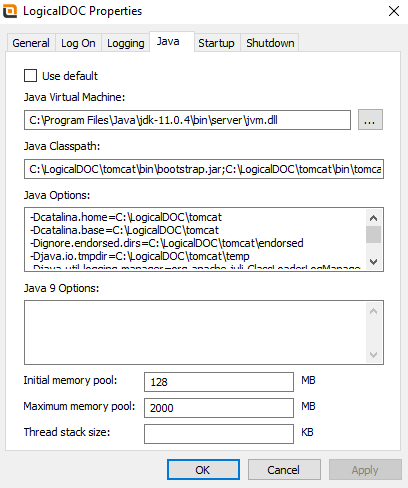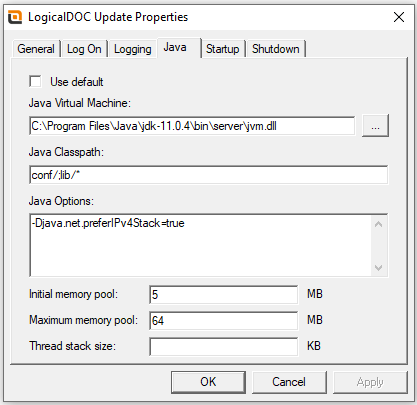SwitchToJava11: Difference between revisions
No edit summary |
|||
| (3 intermediate revisions by the same user not shown) | |||
| Line 11: | Line 11: | ||
2. Open a shell as Administator and go to '''<LDOC_HOME>'''\tomcat\bin\ | 2. Open a shell as Administator and go to '''<LDOC_HOME>'''\tomcat\bin\ | ||
3. Execute the command '''tomcat8w.exe //MS/LogicalDOC''' (if you do not have tomcat8w.exe use | 3. Execute the command '''tomcat8w.exe //MS/LogicalDOC''' (if you do not have tomcat8w.exe use LogicalDOCw.exe instead) | ||
4. This creates a tray icon with the LogicalDOC’s logo | 4. This creates a tray icon with the LogicalDOC’s logo | ||
| Line 45: | Line 45: | ||
11. Restart the '''LogicalDOC''' service | 11. Restart the '''LogicalDOC''' service | ||
12. Open a shell as Administator and go to '''<LDOC_HOME>''' | 12. Open a shell as Administator and go to '''<LDOC_HOME>'''\update-wd | ||
13. Execute the command '''update-wdw.exe //MS/LogicalDOC-Update'' | 13. Execute the command '''update-wdw.exe //MS/LogicalDOC-Update'' | ||
| Line 61: | Line 61: | ||
18. Click on '''Apply''' and then '''Ok''' | 18. Click on '''Apply''' and then '''Ok''' | ||
19. Restart the '''LogicalDOC Update''' service | 19. Define the a system variable '''JAVA_HOME''' pointing to the Java11 installation path (something like C:\Program Files\Java\jdk-11.0.4) | ||
20. Restart the '''LogicalDOC Update''' service | |||
Latest revision as of 05:56, 31 May 2020
Reconfigure LogicalDOC to use Java 11 on Windows
Starting from version 8.3.4 LogicalDOC does not work with Java8 anymore so you have to install Java11.
It is important to install Java11 and not Java12 nor Java13, because Java11 is the latest LTS(Long Term Support) release available at the moment.
Given <LDOC_HOME> the installation path of LogicalDOC(by default it is C:\LogicalDOC), please proceed as follows:
1. Install Java11 from Oracle or OpenJDK 11
2. Open a shell as Administator and go to <LDOC_HOME>\tomcat\bin\
3. Execute the command tomcat8w.exe //MS/LogicalDOC (if you do not have tomcat8w.exe use LogicalDOCw.exe instead)
4. This creates a tray icon with the LogicalDOC’s logo
5. Right click on it and choose Configure...

7. In the Java Virtual Machine put the full path of your jvm.dll (something like C:\Program Files\Java\jdk-11.0.4\bin\server)
8. In the Java Options text area, delete what you have and put this new text (remember to replace <LDOC_HOME> with your LogicalDOC’s installation folder):
9. Clear the Java 9 Options
10. Click on Apply and then Ok
11. Restart the LogicalDOC service
12. Open a shell as Administator and go to <LDOC_HOME>\update-wd
13. Execute the command 'update-wdw.exe //MS/LogicalDOC-Update
14. This creates another tray icon with the LogicalDOC’s logo
15. Right click on it and choose Configure...
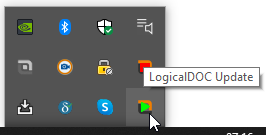
17. In the Java Virtual Machine put the full path of your jvm.dll (something like C:\Program Files\Java\jdk-11.0.4\bin\server)
18. Click on Apply and then Ok
19. Define the a system variable JAVA_HOME pointing to the Java11 installation path (something like C:\Program Files\Java\jdk-11.0.4)
20. Restart the LogicalDOC Update service