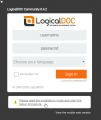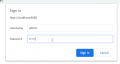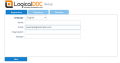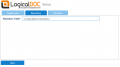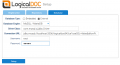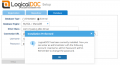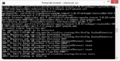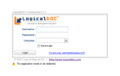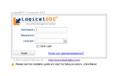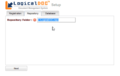Quick Install: Difference between revisions
No edit summary |
|||
| (46 intermediate revisions by the same user not shown) | |||
| Line 6: | Line 6: | ||
Requirements are: | Requirements are: | ||
* Install Java JDK 11 | |||
* Install LogicalDOC-Tomcat bundle | * Install LogicalDOC-Tomcat bundle | ||
=== Install Java JDK 11 === | |||
You can choose between Oracle JDK, OpenJDK or AdoptOpenJDK | |||
==== Install LogicalDOC | ===== Oracle JDK ===== | ||
Download the LogicalDOC | Go to the Oracle Java download site and select to download the Java Developer Kit (JDK) 11, latest update. <br/> | ||
The url is https://www.oracle.com/java/technologies/javase-jdk11-downloads.html<br/> | |||
(Note that the url or version number may change as time goes by).<br/> | |||
When the file has been downloaded, execute it to install Java on your system using the setup wizard. | |||
===== OpenJDK ===== | |||
You can download the OpenJDK (free) version from the following site: https://openjdk.java.net/ | |||
<br/>Just keep in mind that LogicalDOC starting from version 8.3.4 requires JDK 11. | |||
You should avoid newer versions because LogicalDOC has non been tested yet on those. | |||
===== AdoptOpenJDK ===== | |||
AdoptOpenJDK is a free and open source version of OpenJDK. | |||
It is an excellent version, always updated and supplied with a practical installer for Windows and packages for other systems.<br/> | |||
You can download it quickly from the site https://adoptopenjdk.net/ | |||
=== Install LogicalDOC === | |||
Download the LogicalDOC 8x Tomcat bundle and uncompress on your file system disk (a good option is to uncompress on ''C:\''). If you experience problems uncompressing '''logicaldoc-8.x.x-tomcat-bundle.zip''', try using 7-Zip or the WinRAR application to uncompress it. | |||
'''Application startup''' | '''Application startup''' | ||
| Line 19: | Line 35: | ||
'''Complete the installation''' | '''Complete the installation''' | ||
* Continue with the [[#Setup_Procedure| | * Continue with the [[#Setup_Procedure|Setup Procedure]] | ||
== Linux == | == Linux == | ||
Requirements are: | Requirements are: | ||
* Install Java JDK 11 | |||
* Install LogicalDOC-Tomcat bundle | * Install LogicalDOC-Tomcat bundle | ||
There are several ways to install it. These steps were used to install on Ubuntu but can be used for any other Linux flavor. | There are several ways to install it. These steps were used to install on Ubuntu but can be used for any other Linux flavor. | ||
=== Install Java JDK | === Install Java JDK 11 === | ||
As we said LogicalDOC 8.4.2 can work with Oracle JDK, OpenJDK and AdoptOpenJDK version, the important thing is that it must be a Java 11 release.<br> | |||
Here are some links that explain how to install it in your system<br> | |||
<br> | |||
[https://tecadmin.net/install-oracle-java-11-on-ubuntu-16-04-xenial/ How To Install Oracle Java 11 on Ubuntu 16.04 LTS (Xenial)]<br> | |||
[http://ubuntuhandbook.org/index.php/2018/11/how-to-install-oracle-java-11-in-ubuntu-18-04-18-10/ How to Install Oracle Java 11 in Ubuntu 18.04/18.10]<br> | |||
[https://dzone.com/articles/installing-openjdk-11-on-ubuntu-1804-for-real Installing OpenJDK 11 on Ubuntu 18.04]<br> | |||
[https://tecadmin.net/install-openjdk-java-ubuntu/ How to Install OpenJDK JAVA 11/8 in Ubuntu and Debian]<br> | |||
[https://phoenixnap.com/kb/install-java-on-centos How To Install Java 11 & 12 On CentOS 7]<br> | |||
[https://www.server-world.info/en/note?os=CentOS_7&p=jdk11&f=2 CentOS 7 : Install OpenJDK 11][https://computingforgeeks.com/how-to-install-java-11-openjdk-11-on-rhel-8/ Install Java 11 (OpenJDK 11) on RHEL 8 / CentOS 8]<br> | |||
[https://tecadmin.net/install-oracle-java-11-lts-on-centos/ How to Install Java 11 on CentOS 7/6]<br> | |||
[https://adoptopenjdk.net/installation.html Installation | AdoptOpenJDK - Open source, prebuilt OpenJDK binaries]<br> | |||
[https://docs.oracle.com/en/java/javase/11/install/installation-jdk-macos.html#GUID-2FE451B0-9572-4E38-A1A5-568B77B146DE Installation of the JDK on macOS] | |||
=== Install LogicalDOC === | === Install LogicalDOC === | ||
Download the LogicalDOC | Download the LogicalDOC 8x Tomcat bundle and uncompress on your file system disk (a good option is to uncompress under ''/opt/''). | ||
Execute the following command on the terminal | Execute the following command on the terminal | ||
$ unzip '''logicaldoc- | $ unzip '''logicaldoc-8.x.x-tomcat-bundle.zip''' | ||
'''Application startup''' | '''Application startup''' | ||
* Execute the command ''/opt/tomcat/bin/catalina.sh start'' to run LogicalDOC + Tomcat application server. | * Execute the command ''/opt/tomcat/bin/catalina.sh start'' to run LogicalDOC + Tomcat application server. | ||
'''Complete the installation''' | |||
* Continue with the [[#Setup_Procedure|Setup Procedure]] | |||
== Mac OS X == | == Mac OS X == | ||
Requirements are: | |||
* Install Java JDK 11 | |||
* Install LogicalDOC-Tomcat bundle | |||
==== Install Java JDK 11 ==== | |||
Go to the Oracle Java download site and select to download the Java Developer Kit (JDK) 11, latest update.<br/> | |||
The url is https://www.oracle.com/java/technologies/javase-jdk11-downloads.html | |||
<br/>(Note that the url or version number may change as time goes by). | |||
Follow the instructions as shown in the installation page of JDK 11 for Mac<br/> | |||
https://docs.oracle.com/en/java/javase/11/install/installation-jdk-macos.html | |||
=== Install LogicalDOC === | === Install LogicalDOC === | ||
Download the LogicalDOC | Download the LogicalDOC 8x Tomcat bundle and uncompress on your file system disk (a good option is to uncompress under ''/Library'') or alternatively copy, move by macOS GUI, open a new finder window and browse your Macintosh HD, Locate and move/copy LogicalDOC 8 + Tomcat 8 inside the Library folder. | ||
In | In macOS, open the Terminal application by browsing through Finder and navigate to Applications/Utilities folder and double click Terminal application. | ||
Execute the following command on the terminal OR alternatively, just double click the zip file you have copied/moved in the finder and it will extract itself! Same result and '''no need to type or use Terminal commands.''' | Execute the following command on the terminal OR alternatively, just double click the zip file you have copied/moved in the finder and it will extract itself! Same result and '''no need to type or use Terminal commands.''' | ||
$ unzip '''logicaldoc- | $ unzip '''logicaldoc-8.x.x-tomcat-bundle.zip''' | ||
'''Application startup''' | '''Application startup''' | ||
* Execute the command ''/Library/tomcat/bin/catalina.sh start'' to run LogicalDOC + Tomcat application server. | * Execute the command ''/Library/tomcat/bin/catalina.sh start'' to run LogicalDOC + Tomcat application server. | ||
'''Complete the installation''' | |||
* Continue with the [[#Setup_Procedure|Setup Procedure]] | |||
== Setup Procedure == | == Setup Procedure == | ||
* Wait until the boot process of Tomcat ends | |||
You should wait until you see a message on the console similar to the one shown below | |||
INFO: Server startup in 8423 ms | |||
* Restart Tomcat for the 2nd time | |||
* Wait that the startup complete | |||
* On a client browser, open the URL http://localhost:8080/logicaldoc/. | |||
* You should see under the login form a triangle of warning, click on the link to the right to activate the setup procedure | |||
* Perform the LogicalDOC Setup procedure using admin/admin as username/password in order to access the protected setup section | |||
* Define a folder (on the filesystem) to use for the document repository (in some systems it may be necessary in advance the creation of the folder setting the correct write privileges) | |||
* Select the type of database to use, the fastest procedure is to select the internal database (of course you can decide to use a more efficient database, the only thing is that you first need to proceed to the creation of a database schema) | |||
<gallery> | |||
File:01-login-page.png|Login page | |||
File:02-authenticate.png|Authenticate | |||
File:03-registration.png|Registration | |||
File:04-set-repository-location.png|set repository location | |||
File:05-set-database-connection.png|set database connection | |||
File:06-procedure-complete.png|Procedure complete | |||
</gallery> | |||
Old gallery (LD 6.7.2) | |||
<gallery> | |||
File:01-wait-bootstrap-ends.png|Wait bootstrap ends | |||
File:02-application-tobe-restarted.png|Application restart | |||
File:03-start-the-setup-procedure.png|Start setup procedure | |||
File:04-select-repo-folder.png|Define repo folder | |||
</gallery> | |||
== First Login == | == First Login == | ||
| Line 73: | Line 133: | ||
* Log in to LogicalDOC using user "admin" with password "admin". | * Log in to LogicalDOC using user "admin" with password "admin". | ||
* Enjoy LogicalDOC! | * Enjoy LogicalDOC! | ||
* Please take a look at | * Please take a look at https://forums.logicaldoc.com/ if you have any problem. | ||
== Post Installation Notes == | == Post Installation Notes == | ||
{{Advice|Once installed, please read the [ | {{Advice|Once installed, please read the [https://docs.logicaldoc.com/en/entering-in-the-system User's Guide] to familiarize yourself with LogicalDOC, or [https://docs.logicaldoc.com/en/system/general-informations Administration Guide] to learn the administrator features.<br/> | ||
You can also use the [ | In case of problems you can refer to the [https://forums.logicaldoc.com Community Forums]. | ||
You can also use the [https://issues.logicaldoc.com Bug Tracking] tool to report an issue with the software.}} | |||
[[Category: Quick Install]] | [[Category: Quick Install]] | ||
Latest revision as of 13:14, 24 July 2020
In less than five minutes you can install LogicalDOC and run it on your own server.
Windows
Requirements are:
- Install Java JDK 11
- Install LogicalDOC-Tomcat bundle
Install Java JDK 11
You can choose between Oracle JDK, OpenJDK or AdoptOpenJDK
Oracle JDK
Go to the Oracle Java download site and select to download the Java Developer Kit (JDK) 11, latest update.
The url is https://www.oracle.com/java/technologies/javase-jdk11-downloads.html
(Note that the url or version number may change as time goes by).
When the file has been downloaded, execute it to install Java on your system using the setup wizard.
OpenJDK
You can download the OpenJDK (free) version from the following site: https://openjdk.java.net/
Just keep in mind that LogicalDOC starting from version 8.3.4 requires JDK 11.
You should avoid newer versions because LogicalDOC has non been tested yet on those.
AdoptOpenJDK
AdoptOpenJDK is a free and open source version of OpenJDK.
It is an excellent version, always updated and supplied with a practical installer for Windows and packages for other systems.
You can download it quickly from the site https://adoptopenjdk.net/
Install LogicalDOC
Download the LogicalDOC 8x Tomcat bundle and uncompress on your file system disk (a good option is to uncompress on C:\). If you experience problems uncompressing logicaldoc-8.x.x-tomcat-bundle.zip, try using 7-Zip or the WinRAR application to uncompress it.
Application startup
- Execute the command C:\tomcat\bin\catalina.bat start to run LogicalDOC + Tomcat application server.
Complete the installation
- Continue with the Setup Procedure
Linux
Requirements are:
- Install Java JDK 11
- Install LogicalDOC-Tomcat bundle
There are several ways to install it. These steps were used to install on Ubuntu but can be used for any other Linux flavor.
Install Java JDK 11
As we said LogicalDOC 8.4.2 can work with Oracle JDK, OpenJDK and AdoptOpenJDK version, the important thing is that it must be a Java 11 release.
Here are some links that explain how to install it in your system
How To Install Oracle Java 11 on Ubuntu 16.04 LTS (Xenial)
How to Install Oracle Java 11 in Ubuntu 18.04/18.10
Installing OpenJDK 11 on Ubuntu 18.04
How to Install OpenJDK JAVA 11/8 in Ubuntu and Debian
How To Install Java 11 & 12 On CentOS 7
CentOS 7 : Install OpenJDK 11Install Java 11 (OpenJDK 11) on RHEL 8 / CentOS 8
How to Install Java 11 on CentOS 7/6
Installation | AdoptOpenJDK - Open source, prebuilt OpenJDK binaries
Installation of the JDK on macOS
Install LogicalDOC
Download the LogicalDOC 8x Tomcat bundle and uncompress on your file system disk (a good option is to uncompress under /opt/).
Execute the following command on the terminal
$ unzip logicaldoc-8.x.x-tomcat-bundle.zip
Application startup
- Execute the command /opt/tomcat/bin/catalina.sh start to run LogicalDOC + Tomcat application server.
Complete the installation
- Continue with the Setup Procedure
Mac OS X
Requirements are:
- Install Java JDK 11
- Install LogicalDOC-Tomcat bundle
Install Java JDK 11
Go to the Oracle Java download site and select to download the Java Developer Kit (JDK) 11, latest update.
The url is https://www.oracle.com/java/technologies/javase-jdk11-downloads.html
(Note that the url or version number may change as time goes by).
Follow the instructions as shown in the installation page of JDK 11 for Mac
https://docs.oracle.com/en/java/javase/11/install/installation-jdk-macos.html
Install LogicalDOC
Download the LogicalDOC 8x Tomcat bundle and uncompress on your file system disk (a good option is to uncompress under /Library) or alternatively copy, move by macOS GUI, open a new finder window and browse your Macintosh HD, Locate and move/copy LogicalDOC 8 + Tomcat 8 inside the Library folder.
In macOS, open the Terminal application by browsing through Finder and navigate to Applications/Utilities folder and double click Terminal application.
Execute the following command on the terminal OR alternatively, just double click the zip file you have copied/moved in the finder and it will extract itself! Same result and no need to type or use Terminal commands.
$ unzip logicaldoc-8.x.x-tomcat-bundle.zip
Application startup
- Execute the command /Library/tomcat/bin/catalina.sh start to run LogicalDOC + Tomcat application server.
Complete the installation
- Continue with the Setup Procedure
Setup Procedure
- Wait until the boot process of Tomcat ends
You should wait until you see a message on the console similar to the one shown below
INFO: Server startup in 8423 ms
- Restart Tomcat for the 2nd time
- Wait that the startup complete
- On a client browser, open the URL http://localhost:8080/logicaldoc/.
- You should see under the login form a triangle of warning, click on the link to the right to activate the setup procedure
- Perform the LogicalDOC Setup procedure using admin/admin as username/password in order to access the protected setup section
- Define a folder (on the filesystem) to use for the document repository (in some systems it may be necessary in advance the creation of the folder setting the correct write privileges)
- Select the type of database to use, the fastest procedure is to select the internal database (of course you can decide to use a more efficient database, the only thing is that you first need to proceed to the creation of a database schema)
-
Login page
-
Authenticate
-
Registration
-
set repository location
-
set database connection
-
Procedure complete
Old gallery (LD 6.7.2)
-
Wait bootstrap ends
-
Application restart
-
Start setup procedure
-
Define repo folder
First Login
- On a client browser, open the URL http://localhost:8080/logicaldoc/.
- Log in to LogicalDOC using user "admin" with password "admin".
- Enjoy LogicalDOC!
- Please take a look at https://forums.logicaldoc.com/ if you have any problem.
Post Installation Notes
| Once installed, please read the User's Guide to familiarize yourself with LogicalDOC, or Administration Guide to learn the administrator features. In case of problems you can refer to the Community Forums. You can also use the Bug Tracking tool to report an issue with the software. |