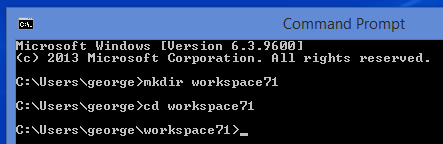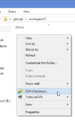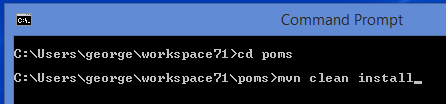Fast and Furious: Difference between revisions
| Line 50: | Line 50: | ||
We're going to generate a project for Eclipse using the Maven's plugin with the same name.<br/> | We're going to generate a project for Eclipse using the Maven's plugin with the same name.<br/> | ||
By launching this command Maven will download all the dependencies (jar libraries) of the project and will produce a project file for Eclipse with all the libraries already linked (ready for compilation). | By launching this command Maven will download all the dependencies (jar libraries) of the project and will produce a project file for Eclipse with all the libraries already linked (ready for compilation). | ||
cd ..\logicaldoc | |||
mvn eclipse:eclipse | mvn eclipse:eclipse | ||
[[Category: Developer Guide]] | [[Category: Developer Guide]] | ||
Revision as of 11:47, 8 January 2015
Introduction
The developer environment can be set in any Operating System (Windows, Linux, etc..) since LogicalDOC is a multi-platform system, but we recommend Windows, since it is the development environment of reference.
As a result, most of the examples will show paths and screenshots of Windows.
Requirements
You need Tortoise SVN client (TortoiseSVN 1.8.7), Java JDK 1.7, Maven 3.2.5, Maven Ant Tasks 2.1.3, Ant 1.7.1, Eclipse Juno, Tomcat 7.0.57
Prepare the Workspace
Create the folder workspace71 as sub folder of your Home Directory.
In my case, since the home directory of my user is: C:\Users\george; I have to create the folder path C:\Users\george\workspace71
Checkout a working copy of LogicalDOC CE
Checkout the following packages from the SVN repository of LogicalDOC CE on SourceForge:
ant, poms, logicaldoc
Checkout the LD's ant package using TortoiseSVN
Note: when you install TortoiseSVN on your Windows system it will add two new items to the contextual menu: SVN Checkout... and TortoiseSVN; you can activate the contextual menu simply using the right mouse click on a folder.
This are the SVN paths for source and target
svn://svn.code.sf.net/p/logicaldoc/code/build/ant/trunk
C:\Users\george\workspace71\ant
-
SVN Checkout contextual menu (mouse right click)
-
Checkout the LD's ant package
Repeat the steps above for the other two packages below
svn://svn.code.sf.net/p/logicaldoc/code/build/poms/trunk
C:\Users\george\workspace71\poms
svn://svn.code.sf.net/p/logicaldoc/code/community/logicaldoc/trunk
C:\Users\george\workspace71\logicaldoc
Install the parent dependencies
At this point you need to install the dependencies shared by the various LogicalDOC's modules.
To do this, open a command shell, move to the folder poms and run the command:
mvn clean install
Prepare the project for Eclipse
We're going to generate a project for Eclipse using the Maven's plugin with the same name.
By launching this command Maven will download all the dependencies (jar libraries) of the project and will produce a project file for Eclipse with all the libraries already linked (ready for compilation).
cd ..\logicaldoc mvn eclipse:eclipse