LogicalDOC Joomla Explorer: Difference between revisions
From LogicalDOC Community Wiki
Jump to navigationJump to search
No edit summary |
No edit summary |
||
| Line 45: | Line 45: | ||
* Set the menu name | * Set the menu name | ||
* | * Select tab '''Configuration LogicalDOC''' to choose the LogicalDOC configuration to show in this menu. | ||
[[File: | [[File:LDJe-05c-edit-menu-item.png|center|edit menu item]] | ||
== Joomla explorer == | == Joomla explorer == | ||
[[File: | [[File:LDJe-06-site.png|center|explorer]] | ||
== Search == | == Search == | ||
Revision as of 17:14, 4 May 2015
LogicalDOC integrates with Joomla which allows to browse LogicalDOC repository.
Download Version 1.0.2
Installation
Login into Joomla administration and register LogicalDOC Joomla explorer extension.
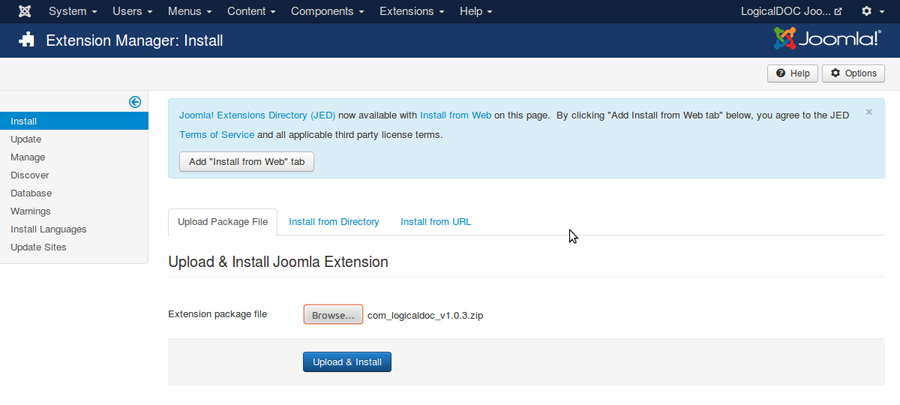
Configuration
Open LogicalDOC Configuration menu option into menu components.
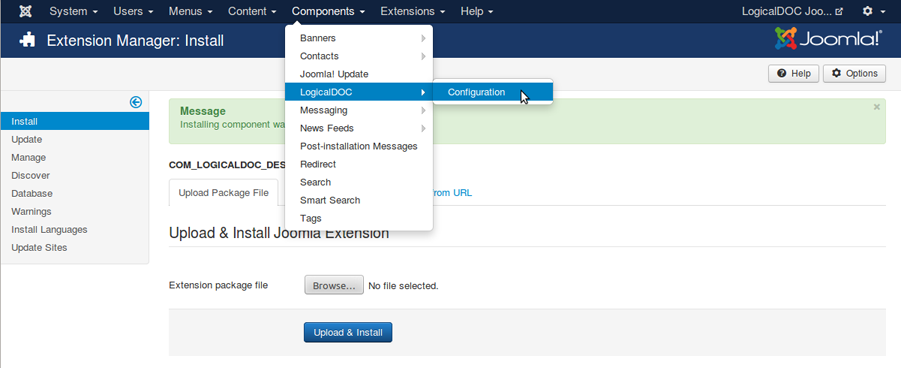
Fill form parameters:
- LogicalDOC user credentials;
- Indicate Public or Private access ( in case you choose private a password is requested )
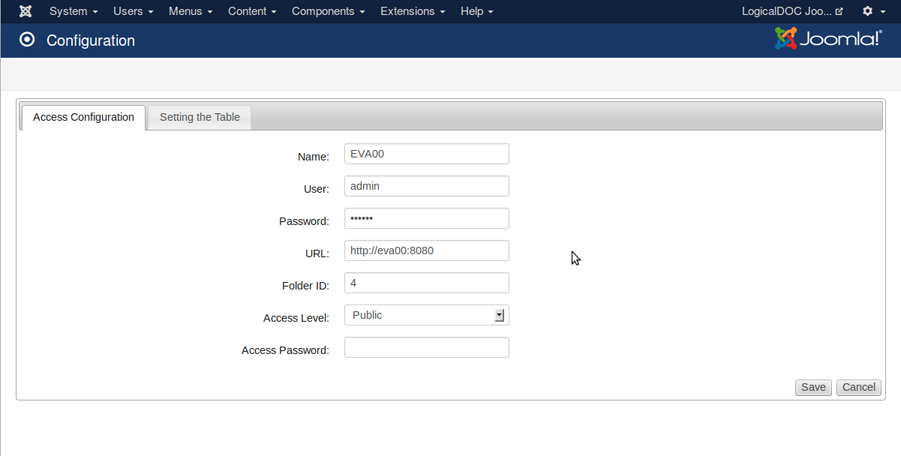
Configure visible columns
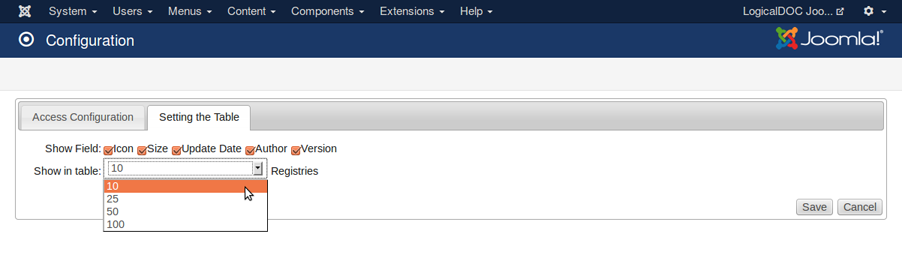
Test connection.
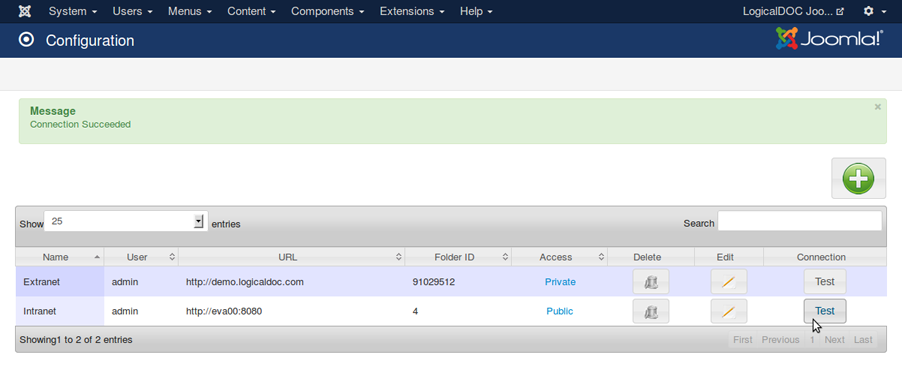
Go to Joomla menu administration.
- Add new menu.
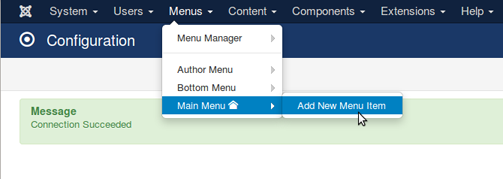
- Select LogicalDOC file browser menu type.
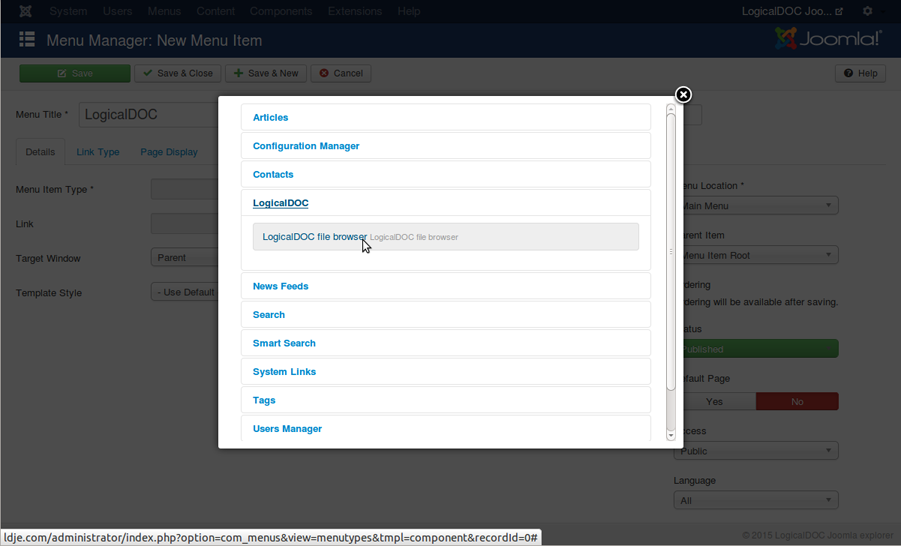
- Set the menu name
- Select tab Configuration LogicalDOC to choose the LogicalDOC configuration to show in this menu.
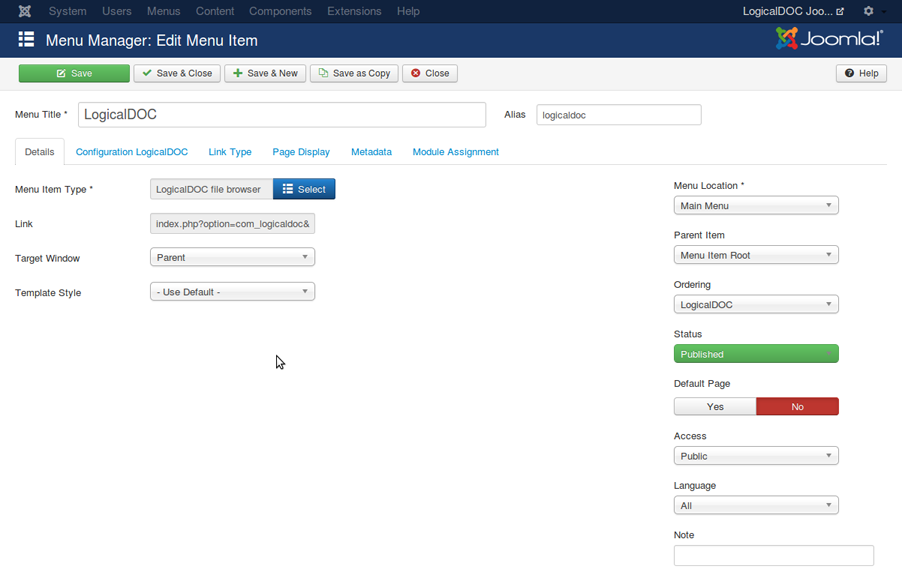
Joomla explorer
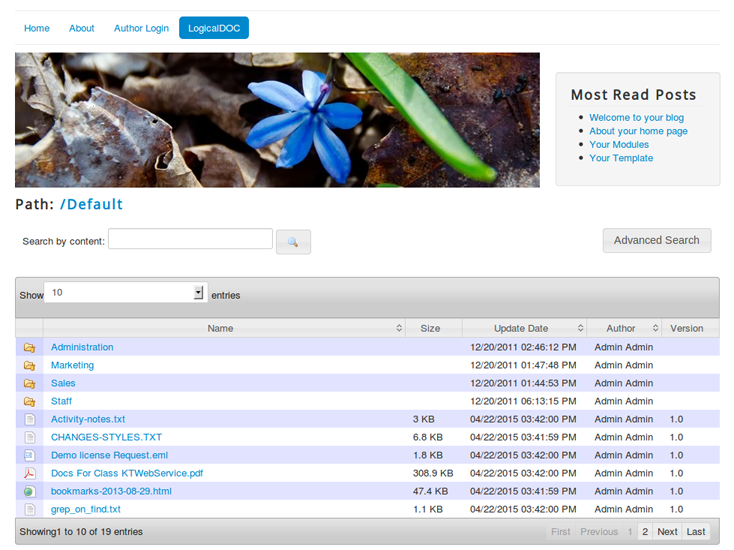
Search
There're two kind of search, simple and advanced. In search simple only can search by content.
In search results is shown documents which can downloaded.
In advanced search there're several search form elements name, content, mime type among other options.
In search results can be shown folders and documents.