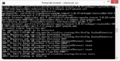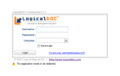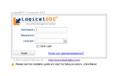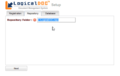Quick Install
In less than five minutes you can install LogicalDOC and run it on your own server.
Windows
Requirements are:
- Install java jdk 1.7
- Install LogicalDOC-Tomcat bundle
Install Java JDK 1.7
Go to the Oracle Java download site and select to download the Java Developer Kit (JDK) 7, latest update. The url is http://www.oracle.com/technetwork/java/javase/downloads/index.html
(Note that the url or version number may change as time goes by).
When the file has been downloaded, execute it to install Java on your system using the setup wizard.
Install LogicalDOC
Download the LogicalDOC 6 + Tomcat 7 bundle and uncompress on your file system disk (a good option is to uncompress on C:\). If you experience problems uncompressing logicaldoc-6.x.x-tomcat-bundle.zip, try using 7-Zip or the WinRAR application to uncompress it.
Application startup
- Execute the command C:\tomcat\bin\catalina.bat start to run LogicalDOC + Tomcat application server.
Complete the installation
- Continue with the Setup Procedure
Linux
Requirements are:
- Install java jdk 1.7
- Install LogicalDOC-Tomcat bundle
There are several ways to install it. These steps were used to install on Ubuntu but can be used for any other Linux flavor.
Install Java JDK 1.7
Execute the following commands on the Terminal by copying and pasting them one at a time
$ sudo apt-get purge openjdk* $ sudo add-apt-repository ppa:webupd8team/java $ sudo apt-get update $ sudo apt-get install oracle-jdk7-installer
Install LogicalDOC
Download the LogicalDOC 6 + Tomcat 7 bundle and uncompress on your file system disk (a good option is to uncompress under /opt/).
Execute the following command on the terminal
$ unzip logicaldoc-6.x.x-tomcat-bundle.zip
Application startup
- Execute the command /opt/tomcat/bin/catalina.sh start to run LogicalDOC + Tomcat application server.
Complete the installation
- Continue with the Setup Procedure
Mac OS X
Requirements are:
- Install java jdk 1.7
- Install LogicalDOC-Tomcat bundle
Install Java JDK 1.7
Go to the Oracle Java download site and select to download the Java Developer Kit (JDK) 7, latest update. The url is http://www.oracle.com/technetwork/java/javase/downloads/index.html (Note that the url or version number may change as time goes by).
Follow the instructions as shown in the installation page of JDK 7 for Mac http://docs.oracle.com/javase/7/docs/webnotes/install/mac/mac-jdk.html
Install LogicalDOC
Download the LogicalDOC 6 + Tomcat 7 bundle and uncompress on your file system disk (a good option is to uncompress under /Library) or alternatively copy, move by OS X GUI, open a new finder window and browse your Macintosh HD, Locate and move/copy LogicalDOC 6 + Tomcat 7 inside the Library folder.
In OS X, open the Terminal application by browsing through Finder and navigate to Applications/Utilities folder and double click Terminal application.
Execute the following command on the terminal OR alternatively, just double click the zip file you have copied/moved in the finder and it will extract itself! Same result and no need to type or use Terminal commands.
$ unzip logicaldoc-6.x.x-tomcat-bundle.zip
Application startup
- Execute the command /Library/tomcat/bin/catalina.sh start to run LogicalDOC + Tomcat application server.
Complete the installation
- Continue with the Setup Procedure
Setup Procedure
- Wait until the boot process of Tomcat ends
You should wait until you see a message on the console similar to the one shown below
INFO: Server startup in 8423 ms
- Restart Tomcat for the 2nd time
- Wait that the startup complete
- On a client browser, open the URL http://localhost:8080/logicaldoc/.
- You should see under the login form a triangle of warning, click on the link to the right to activate the setup procedure
- Perform the LogicalDOC Setup procedure using admin/admin as username/password in order to acces the protected setup section
- Define a folder (on the filesystem) to use for the document repository (in some systems it may be necessary in advance the creation of the folder setting the correct write privileges)
- Select the type of database to use, the fastest procedure is to select the internal database (of course you can decide to use a more efficient database, the only thing is that you first need to proceed to the creation of a database schema)
-
Wait bootstrap ends
-
Application restart
-
Start setup procedure
-
Define repo folder
First Login
- On a client browser, open the URL http://localhost:8080/logicaldoc/.
- Log in to LogicalDOC using user "admin" with password "admin".
- Enjoy LogicalDOC!
- Please take a look at http://forums.logicaldoc.com/ if you have any problem.
Post Installation Notes
| Once installed, please read the User's Guide to familiarize yourself with LogicalDOC, or Administration Guide to become a LogicalDOC power administrator. In case of problems you can refer to the Community Forums. You can also use the Bug Tracking tool to report an issue with the software. |