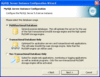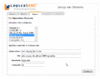Installation using MySQL database
Contents
Starting from LD 5.0 MySQL 5.1 is the recommended external RDBMS for the software.
LogicalDOC Enterprise Edition installs this database during the installation procedure.
Follow the steps required to perform the installation.
Proceed with the installation of the MySQL database
MySQL 5.1) Download the installer: mysql-5.1.37-win32.msi
Perform the installation of MySQL
- select Typical as type of setup
- select Detailed Configuration
- select Developer Machine
- select Multifunctional Database
Proceed to complete the installation
the most important thing in my opinion is set the usage of the database as Multifunctional.
Connect to the server and create the DB schema for LogicalDOC
launch the MySQL Command Line Client
connect as root with the password you previously asseigned to the user.
launch the following commands:
CREATE DATABASE logicaldoc;
GRANT ALL PRIVILEGES ON *.* TO 'logicaldoc'@'%' IDENTIFIED BY 'sa' WITH GRANT OPTION;
(this create a user 'logicaldoc' with password 'sa' that can access the db from every host)
FLUSH PRIVILEGES;
COMMIT;
EXIT;
Run the setup of LogicalDOC
Log on to the setup of your. application LogicalDOC
http://localhost:8080/logicaldoc/setup/
Select the MySQL DB
enter the jdbc Connection Url for the database:
jdbc:mysql://localhost:3306/logicaldoc
specify "logicaldoc" as the Username, "sa" as the Password
Start the creation of tables and the population of the initial data by pressing the button on the right (Continue).
If you still have problem to complete the setup procedure try to compare the file my.ini in your MySQL installation folder with that other contained in this compressed archive my.zip