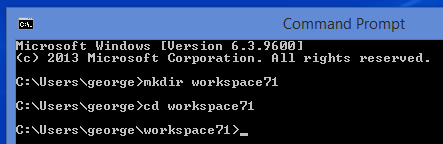Fast and Furious: Difference between revisions
No edit summary |
|||
| Line 32: | Line 32: | ||
<gallery> | <gallery> | ||
File:02ff-checkout-with-tuortoise.png|SVN Checkout contextual menu (mouse right click) | File:02ff-checkout-with-tuortoise.png|SVN Checkout contextual menu (mouse right click) | ||
File:03ff-checkout-with-tuortoise.png|Checkout the ant package | File:03ff-checkout-with-tuortoise.png|Checkout the LD's ant package | ||
</gallery> | </gallery> | ||
Repeat the steps above for the other two packages below | Repeat the steps above for the other two packages below | ||
Revision as of 15:06, 7 January 2015
Introduction
The developer environment can be set in any Operating System (Windows, Linux, etc..) since LogicalDOC is a multi-platform system, but we recommend Windows, since it is the development environment of reference.
As a result, most of the examples will show paths and screenshots of Windows.
Requirements
You need Tortoise SVN client (TortoiseSVN 1.8.7), Java JDK 1.7, Maven 3.2.5, Maven Ant Tasks 2.1.3, Ant 1.7.1, Eclipse Juno, Tomcat 7.0.57
Prepare the Workspace
Create the folder workspace71 as sub folder of your Home Directory.
In my case, as the home directory of my user is:
C:\Users\George
I have to create the folder path
C:\Users\George\workspace71
Checkout a working copy of LogicalDOC CE
Checkout the following packages from the SVN repository of LogicalDOC CE on SourceForge:
ant, poms, logicaldoc
Checkout the LD's ant package
svn://svn.code.sf.net/p/logicaldoc/code/build/ant/trunk
C:\Users\George\workspace71\ant
-
SVN Checkout contextual menu (mouse right click)
-
Checkout the LD's ant package
Repeat the steps above for the other two packages below
svn://svn.code.sf.net/p/logicaldoc/code/build/poms/trunk
C:\Users\George\workspace71\poms
svn://svn.code.sf.net/p/logicaldoc/code/community/logicaldoc/trunk
C:\Users\George\workspace71\logicaldoc