Difference between revisions of "Switch To Java 11 on Synology and QNAP"
(Created page with "=== Reconfigure LogicalDOC to use Java 11 on Synology and QNAP === Starting from version 8.3.4 LogicalDOC does not work with Java8 anymore so you have to install Java11. It...") |
(→Reconfigure LogicalDOC to use Java 11 on Synology and QNAP) |
||
| (2 intermediate revisions by the same user not shown) | |||
| Line 7: | Line 7: | ||
Given '''<LDOC_HOME>''' the installation path of LogicalDOC(by default it is /share/CACHEDEV1_DATA/.qpkg/LogicalDOC/ in QNAP and /var/packages/LogicalDOC/target/ in Synology), please proceed as follows: | Given '''<LDOC_HOME>''' the installation path of LogicalDOC(by default it is /share/CACHEDEV1_DATA/.qpkg/LogicalDOC/ in QNAP and /var/packages/LogicalDOC/target/ in Synology), please proceed as follows: | ||
| − | 1. Open a | + | 1. Open a shell into your NAS as <b>admin</b> the cd to '''<LDOC_HOME>'''<br/> |
| − | [[Image: | + | [[Image:Home_qnap.png]] |
| − | 2. | + | 2. Here execute the command '''wget https://service.logicaldoc.com/jdk/openjdk-11.0.2_linux-x64_bin.tar.gz'''<br/> |
| + | [[Image:Wget_qnap.png]] | ||
| − | 3. | + | 3. When the download completes, unpack the archive with the command '''tar xzf openjdk-11.0.2_linux-x64_bin.tar.gz'''<br/> |
| + | [[Image:Tar_qnap.png]] | ||
| − | 4. | + | 4. After unpacking the archive, execute the two commands '''mv jdk jdk.old''' and '''mv jdk-11.0.2 jdk''' |
| − | 5 | + | 5. Restart the LogicalDOC application |
| − | |||
| − | |||
| − | |||
| − | |||
| − | |||
| − | |||
| − | |||
| − | |||
| − | |||
| − | |||
| − | |||
| − | |||
| − | |||
| − | |||
| − | |||
| − | |||
| − | |||
| − | |||
| − | |||
| − | |||
| − | |||
| − | |||
| − | |||
| − | |||
| − | |||
| − | |||
| − | |||
| − | |||
| − | |||
| − | |||
| − | |||
| − | |||
| − | |||
| − | |||
| − | |||
| − | |||
| − | |||
| − | |||
| − | |||
| − | |||
| − | |||
| − | |||
| − | |||
| − | |||
| − | |||
| − | |||
Latest revision as of 14:48, 27 December 2019
Reconfigure LogicalDOC to use Java 11 on Synology and QNAP
Starting from version 8.3.4 LogicalDOC does not work with Java8 anymore so you have to install Java11.
It is important to install Java11 and not Java12 nor Java13, because Java11 is the latest LTS(Long Term Support) release available at the moment.
Given <LDOC_HOME> the installation path of LogicalDOC(by default it is /share/CACHEDEV1_DATA/.qpkg/LogicalDOC/ in QNAP and /var/packages/LogicalDOC/target/ in Synology), please proceed as follows:
1. Open a shell into your NAS as admin the cd to <LDOC_HOME>

2. Here execute the command wget https://service.logicaldoc.com/jdk/openjdk-11.0.2_linux-x64_bin.tar.gz
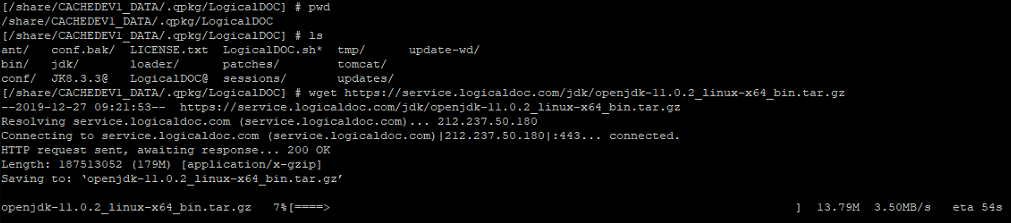
3. When the download completes, unpack the archive with the command tar xzf openjdk-11.0.2_linux-x64_bin.tar.gz
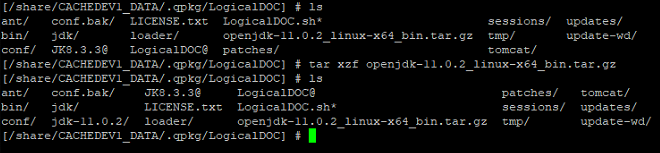
4. After unpacking the archive, execute the two commands mv jdk jdk.old and mv jdk-11.0.2 jdk
5. Restart the LogicalDOC application