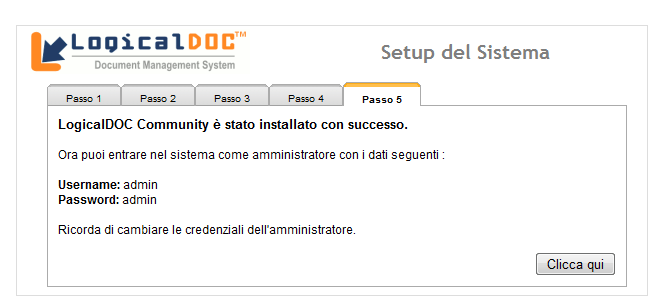Installation using Oracle
1) At first it is necessary to create a Database User for LogicalDOC
and assign permissions to this user to manage the database (creating tables, inserting data, deleting etc. ..)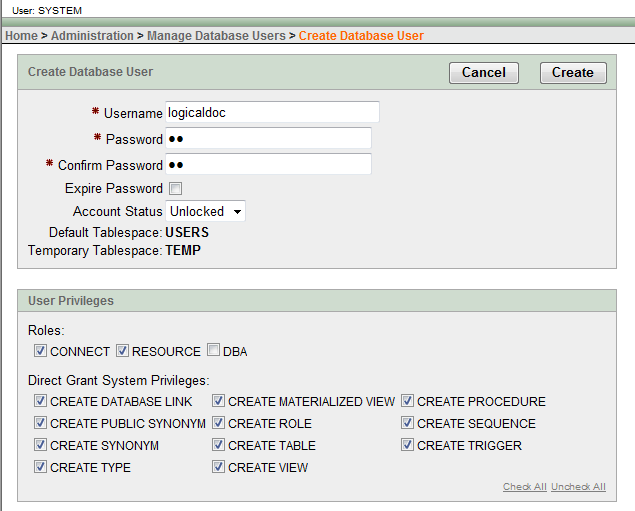
2) Subsequently, proceed with the installation of LogicalDOC
select an External Database Manager
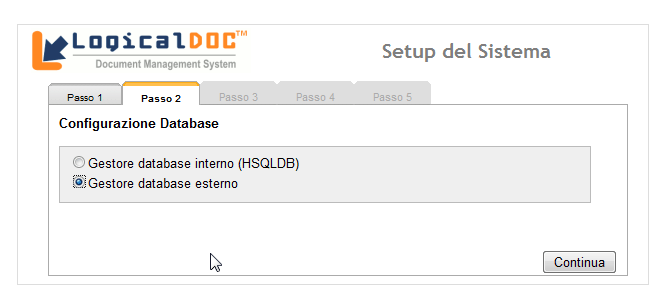
3) Select from the drop-down menu on the left Oracle 10g
Fill in the URL field by entering the JDBC Url connection of your instance of Oracle.
the format is the following:
jdbc:oracle:thin:@<hostname>:1521:<Oracle_SID>
eg: in my case it was:
jdbc:oracle:thin:@localhost:1521:XE
specify the Username and Password of your Database User
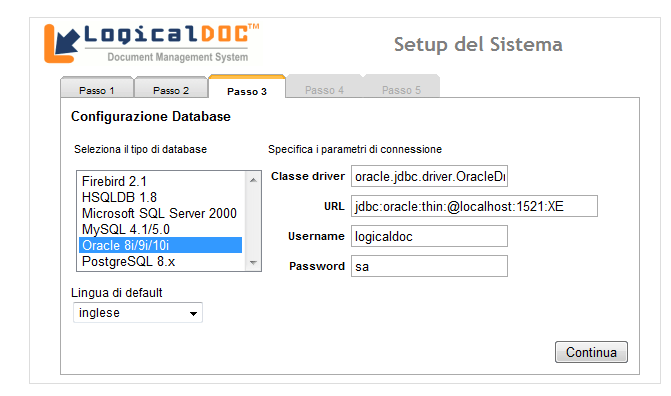
Then press Continue ad go to the SMTP settings,
after this last Step (4) press Continue for the last time and finally your LogicalDOC is installed on Oracle 10g Express Edition.